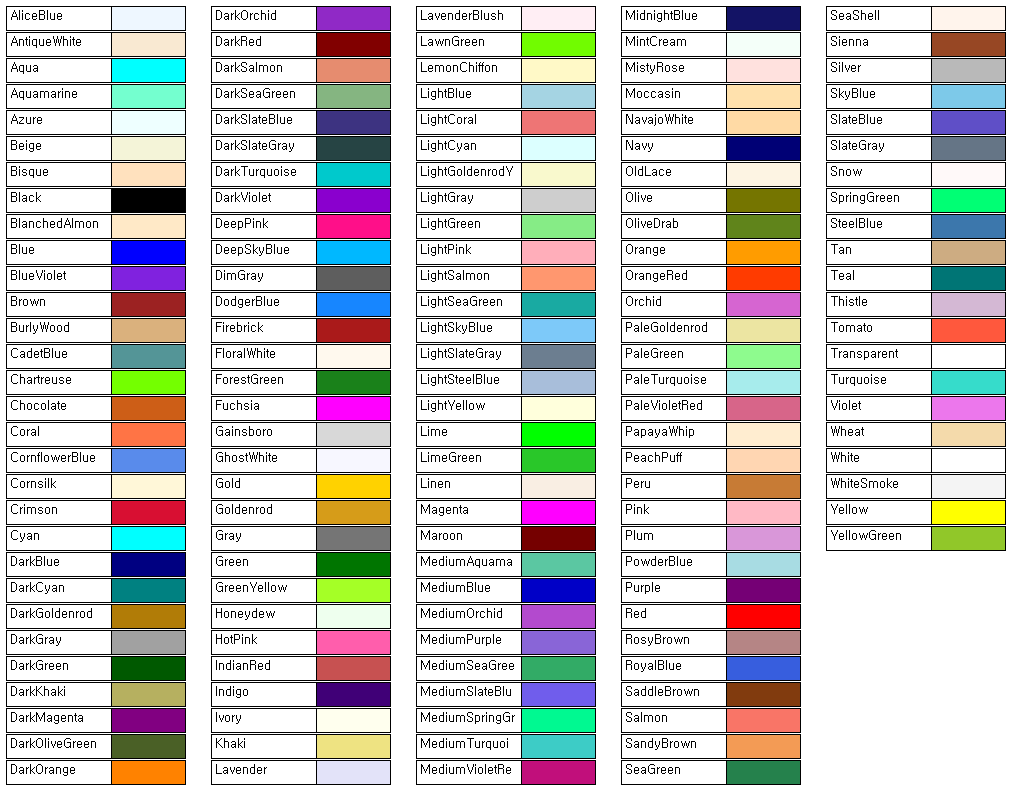학습목표: FileInfo Class를 사용하여, File의 속성을 캐치하고,
현재 날짜를 기준으로 D-Day를 설정하여 파일을 지운다.
// FileInfo를 사용하기 위한 using..
using System.IO;
<key poing = 날자 계산은 일수로 모두 변환하여 하였다.>
private void DeleteDDay(int mode, int dday)
{
int TodayYear = DateTime.Now.Year;
int TodayMonth = DateTime.Now.Month;
int Today = DateTime.Now.Day;
int TodayTotalday = (TodayYear * 365) + (TodayMonth * 30) + (Today);
string TargetPath;
//1 = Device Log,
if(mode == 1)
TargetPath = RegStruct.uLocalDeviceLog;
// 2 = Handler Log
else if(mode == 2)
TargetPath= RegStruct.uLocalHandlerLog;
// 3 = Delete Function
else
TargetPath = "";
string[] GetFiles = Directory.GetFiles(TargetPath, "*.rtf", SearchOption.TopDirectoryOnly);
foreach (string strFileName in GetFiles)
{
FileInfo aFile = new FileInfo(strFileName);
int tYear = aFile.LastWriteTime.Year;
int tMonth = aFile.LastWriteTime.Month;
int tDay = aFile.LastWriteTime.Day;
int tTotalday = (tYear * 365) + (tMonth * 30) + (tDay);
if ((TodayTotalday - tTotalday) > dday)
aFile.Delete();
}
}
'프로그래밍 > .Net' 카테고리의 다른 글
| string Format 이어서 사용하기 (0) | 2014.01.17 |
|---|---|
| Control Location 사용법 알아보자 (0) | 2014.01.17 |
| SourceGrid2 사용하기 모든것 (0) | 2014.01.17 |
| Tab Control index change (0) | 2014.01.17 |
| textbox 글자넣기 (0) | 2014.01.17 |